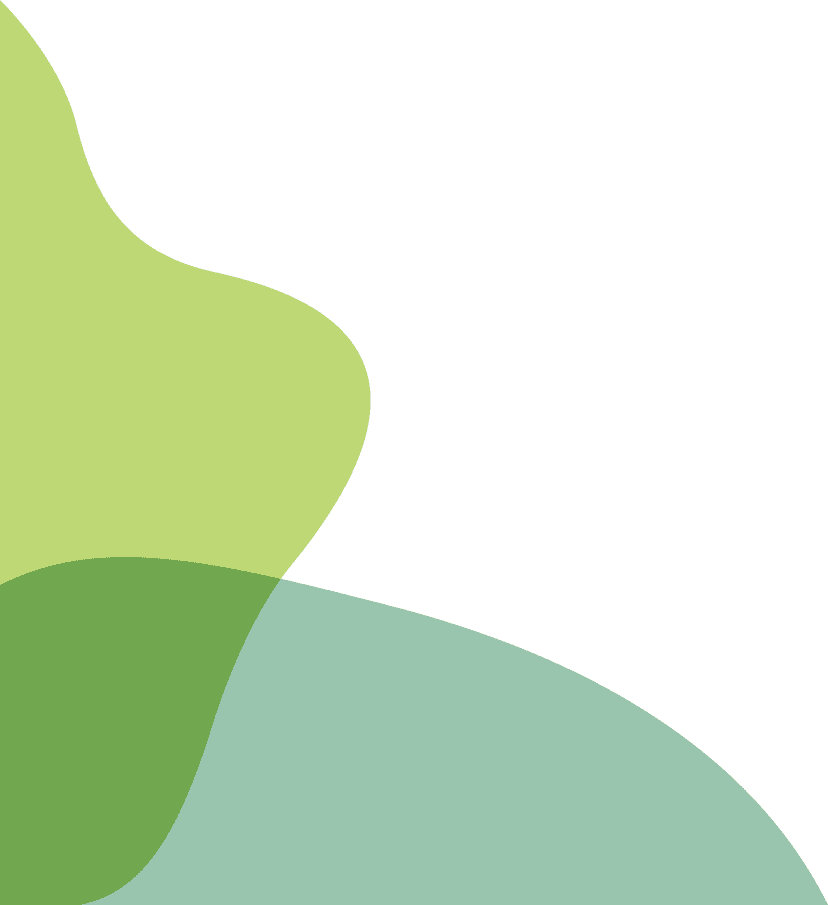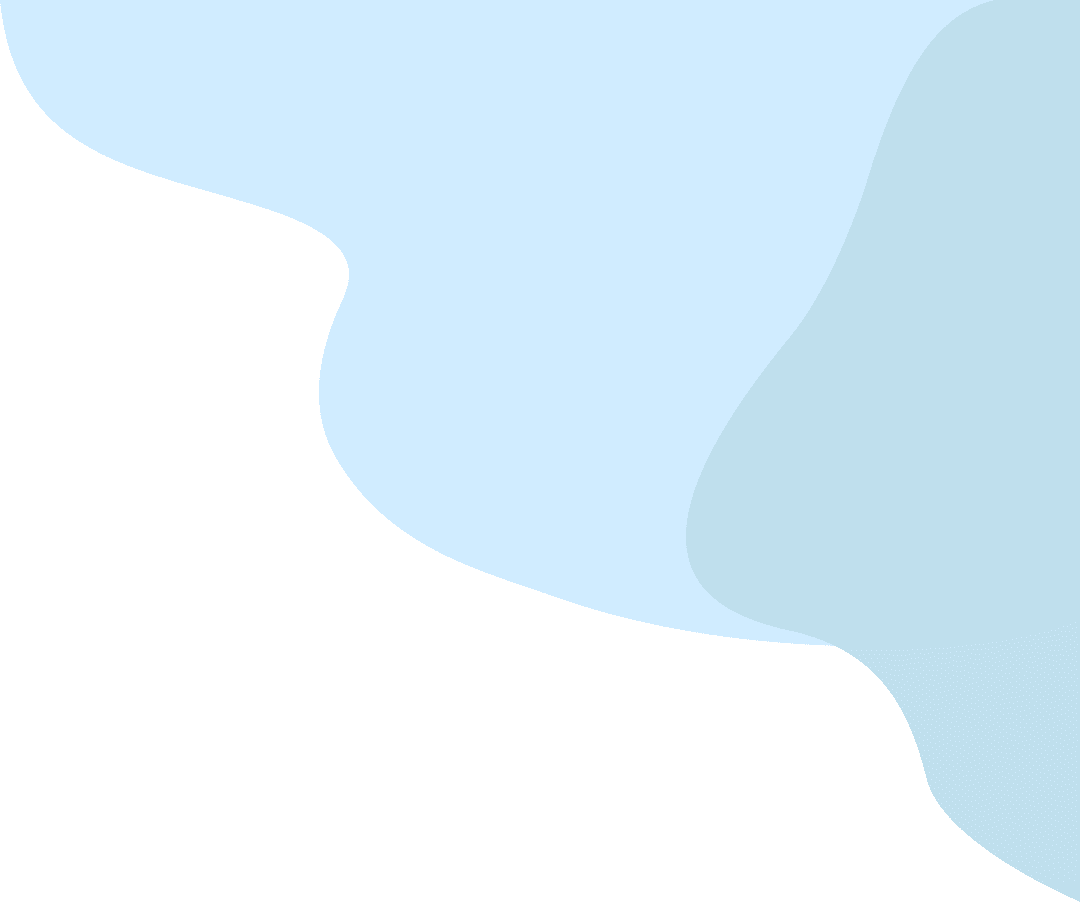Example Search: Finding a Marine Conservation Project
> Step 1: Familiarise yourself with the projects section
- Ensure "Search" is the active tab at the top of the page.
- Identify the search bar and various filters below it.
- The central area displays project entries in a table format.
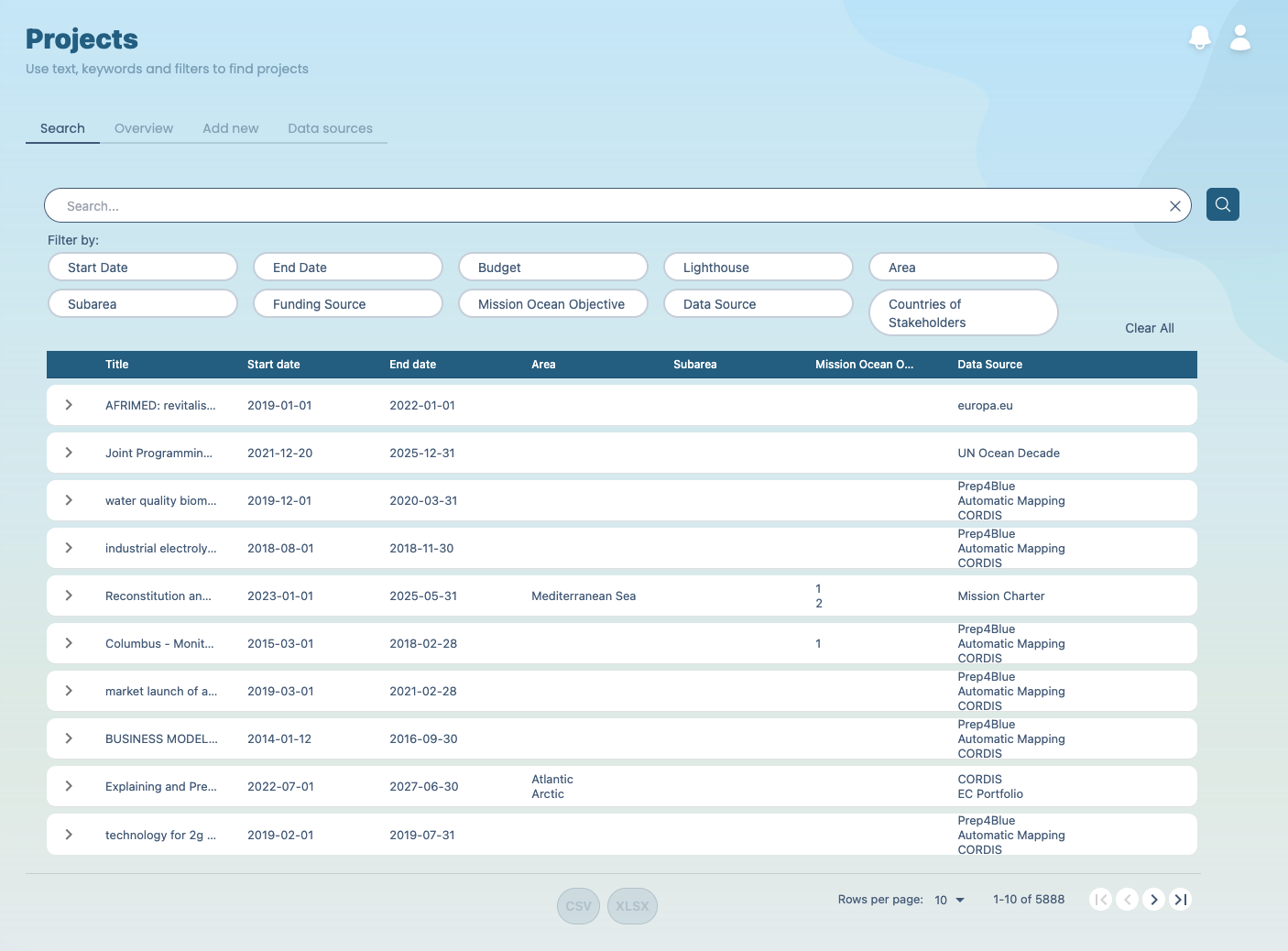
> Step 2: Use the search bar
- Input "Marine Conservation" into the search bar at the top of the Projects page.
- Initiate your search by pressing Enter or clicking the magnifying glass icon.

> Step 3: Apply refining filters
- Narrow down results using filters beneath the search bar.
- Select the following filters for this example:
- Start Date: 2023, May
- Lighthouse: Baltic and North Sea
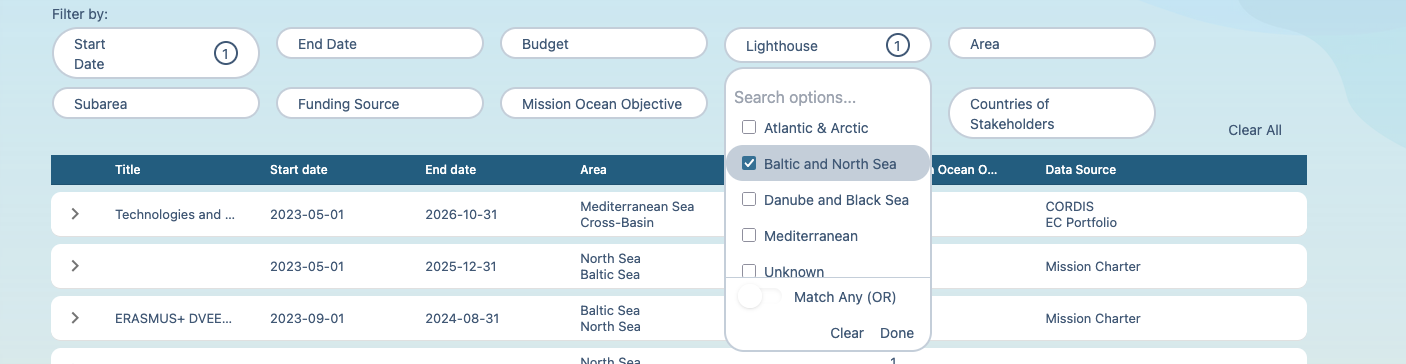
> Step 4: Review search results
- Browse through the list of projects that match your search criteria.
- Look for a project titled "Monitoring System for the Archipelago Sea" and note the brief description.
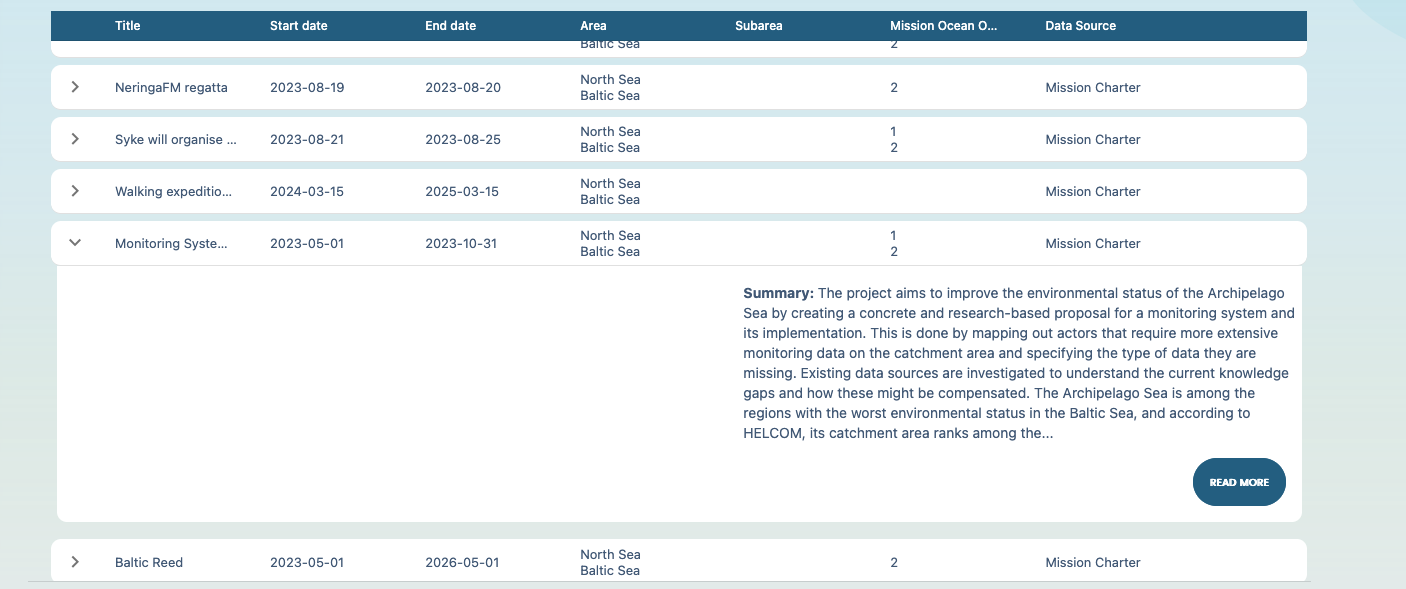
> Step 5: Explore project details
- Click "Monitoring System for the Archipelago Sea" to access detailed information.
- On the project details page, review the project objectives, duration, location and other resources provided.
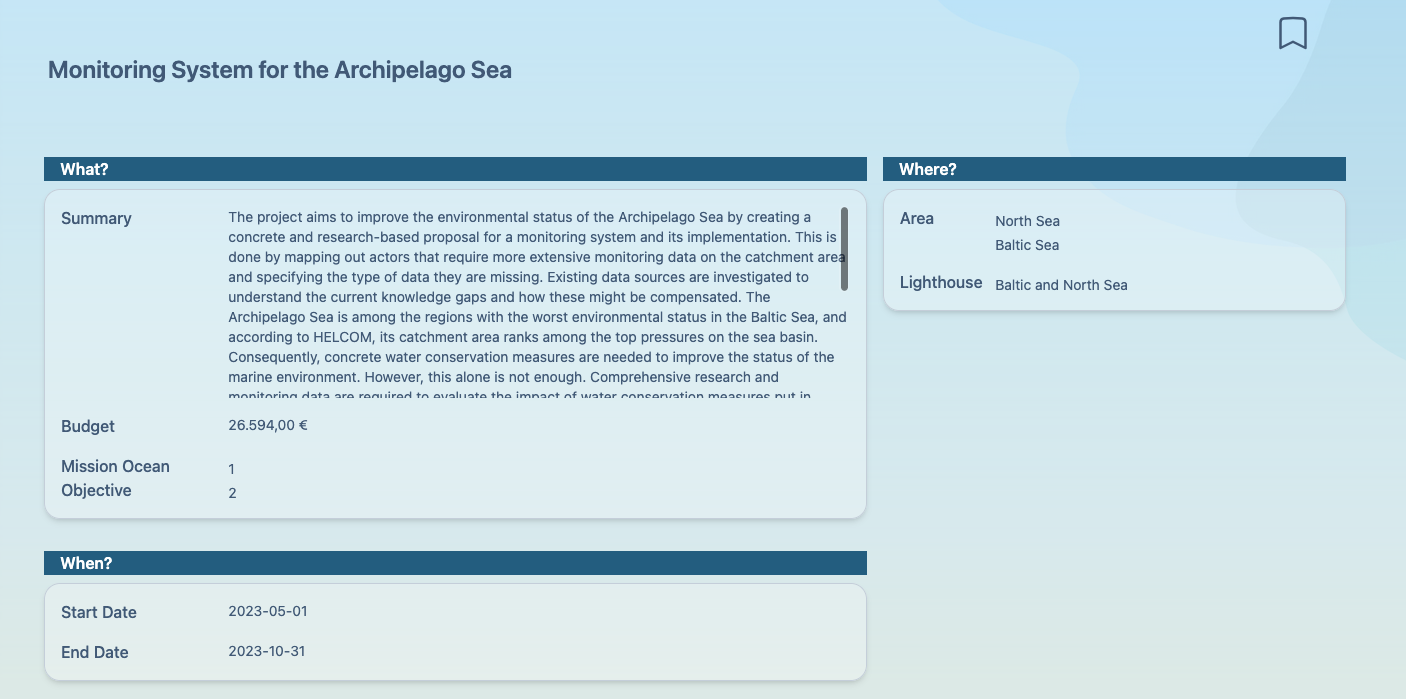
> Step 6: Save the project for later reference
- Click the "Bookmark" on the top right on any project details page to save it to your collection.
- Access saved projects from your profile under the "Saved Projects" section. (Feature coming soon.)
Tips for effective project searches
> Use specific keywords related to the project’s focus area for better search results
> Combine multiple filters to quickly narrow down the most relevant projects
> Check the “Overview” tab for updates and new insights on the projects database